1. Understanding the Importance of Audio Quality in Videos
When it comes to creating or enjoying videos, audio quality plays a crucial role in the overall experience. Poor audio can detract from the content, making it difficult to understand dialogue, distracting from the visuals, and ultimately diminishing the viewer's engagement. Whether you're watching a movie, a tutorial, or a vlog, crisp and clear audio enhances comprehension and enjoyment. Therefore, knowing how to improve the audio quality of a video is valuable for both creators and viewers alike.
2. Using VLC Media Player for Audio Enhancement
VLC Media Player is a versatile and widely used multimedia player known for its extensive codec support and array of features. While it's commonly utilized for playing videos, many users are unaware of its capability to enhance audio quality. VLC provides various tools and settings that allow users to tweak audio parameters and improve the listening experience. From equalizers to audio filters, VLC offers a range of options to enhance audio playback to suit individual preferences.
3. Accessing Audio Settings in VLC
To begin improving the audio quality of a video in VLC, you'll first need to access the audio settings. Open VLC Media Player and navigate to the "Tools" menu. From there, select "Preferences" or simply press Ctrl+P. In the preferences window, locate the "Audio" tab. Here, you'll find a range of options for customizing audio playback, including settings for output modules, device selection, and audio effects.
4. Adjusting Equalizer Settings
One of the most powerful tools for enhancing audio quality in VLC is the equalizer. The equalizer allows users to adjust the intensity of specific frequency bands, effectively shaping the sound to their liking. To access the equalizer, go to the "Audio" tab in the preferences window and select "Filters and Equalizer" under the "Audio Filters" section. Check the box next to "Enable" to activate the equalizer, then click on "Save" to apply the changes.
5. Applying Audio Filters
In addition to the equalizer, VLC offers a variety of audio filters that can further improve audio quality. These filters can help reduce background noise, enhance clarity, and optimize sound for different types of content. To access audio filters, follow the same steps as adjusting the equalizer settings. From the "Filters and Equalizer" menu, click on the "Add" button to choose from a list of available filters. Experiment with different filters to find the combination that best suits your preferences.
6. Conclusion: Enjoying Enhanced Audio with VLC
By utilizing the audio settings and tools available in VLC Media Player, users can significantly improve the audio quality of their videos. Whether you're a content creator looking to enhance the production value of your videos or a viewer seeking a better listening experience, VLC provides the necessary features to achieve optimal audio playback. From adjusting equalizer settings to applying audio filters, VLC offers a range of options for customizing audio to suit individual preferences. With these tools at your disposal, you can enjoy videos with crisp, clear, and immersive audio.
When it comes to creating or enjoying videos, audio quality plays a crucial role in the overall experience. Poor audio can detract from the content, making it difficult to understand dialogue, distracting from the visuals, and ultimately diminishing the viewer's engagement. Whether you're watching a movie, a tutorial, or a vlog, crisp and clear audio enhances comprehension and enjoyment. Therefore, knowing how to improve the audio quality of a video is valuable for both creators and viewers alike.
2. Using VLC Media Player for Audio Enhancement
VLC Media Player is a versatile and widely used multimedia player known for its extensive codec support and array of features. While it's commonly utilized for playing videos, many users are unaware of its capability to enhance audio quality. VLC provides various tools and settings that allow users to tweak audio parameters and improve the listening experience. From equalizers to audio filters, VLC offers a range of options to enhance audio playback to suit individual preferences.
3. Accessing Audio Settings in VLC
To begin improving the audio quality of a video in VLC, you'll first need to access the audio settings. Open VLC Media Player and navigate to the "Tools" menu. From there, select "Preferences" or simply press Ctrl+P. In the preferences window, locate the "Audio" tab. Here, you'll find a range of options for customizing audio playback, including settings for output modules, device selection, and audio effects.
4. Adjusting Equalizer Settings
One of the most powerful tools for enhancing audio quality in VLC is the equalizer. The equalizer allows users to adjust the intensity of specific frequency bands, effectively shaping the sound to their liking. To access the equalizer, go to the "Audio" tab in the preferences window and select "Filters and Equalizer" under the "Audio Filters" section. Check the box next to "Enable" to activate the equalizer, then click on "Save" to apply the changes.
5. Applying Audio Filters
In addition to the equalizer, VLC offers a variety of audio filters that can further improve audio quality. These filters can help reduce background noise, enhance clarity, and optimize sound for different types of content. To access audio filters, follow the same steps as adjusting the equalizer settings. From the "Filters and Equalizer" menu, click on the "Add" button to choose from a list of available filters. Experiment with different filters to find the combination that best suits your preferences.
6. Conclusion: Enjoying Enhanced Audio with VLC
By utilizing the audio settings and tools available in VLC Media Player, users can significantly improve the audio quality of their videos. Whether you're a content creator looking to enhance the production value of your videos or a viewer seeking a better listening experience, VLC provides the necessary features to achieve optimal audio playback. From adjusting equalizer settings to applying audio filters, VLC offers a range of options for customizing audio to suit individual preferences. With these tools at your disposal, you can enjoy videos with crisp, clear, and immersive audio.